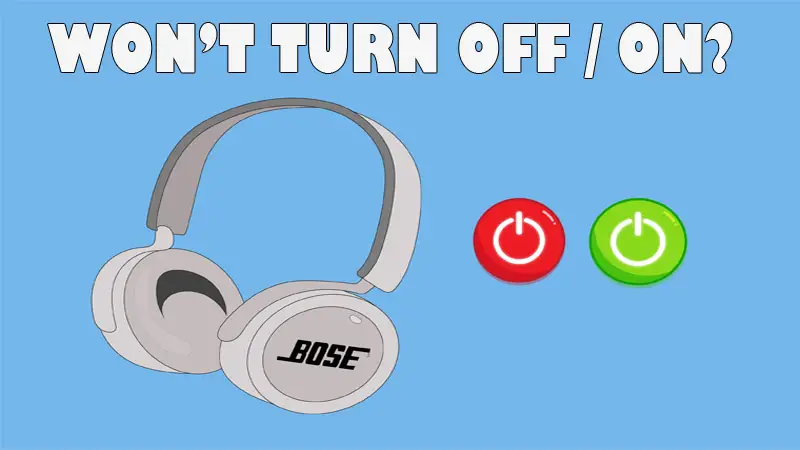Bose headphones won’t turn on or off if the battery is faulty, if it has software glitches, or if the power button is faulty.
To fix Bose headphones that won’t turn on, charge the headphones fully, replace the battery or power button, or contact Bose support.
To fix Bose headphones that won’t turn off, reset them, connect them to a charger and try to power them off, or upgrade their firmware version.
Contents
Why Do Bose Headphones Not Turn ON/OFF?
Bose headphones won’t turn on or off if the battery is faulty, if it has software bugs or glitches, if it has an old firmware version, or if the power button is faulty.
1. Battery is Faulty
A faulty, old, or damaged battery will prevent the headphones from turning on. Since a faulty battery can’t accept charge, the speaker won’t turn on.
The Bose headphones’ battery (lithium-ion) will get damaged if it’s exposed to high temperatures, if the headphones are physically damaged, or if the battery completes its charging cycles.
To fix a faulty battery, replace it by sending the headphones to an authorized repair shop or to a local electronic shop.
2. Software Bugs
Software bugs or glitches will prevent Bose headphones from turning off or on. A software bug can occur if the headphones have an outdated firmware version, the headphones are paired with different devices, or because of environmental factors (e.g. Bluetooth interferences).
To fix or remove software bugs in the Bose headphones, upgrade the firmware version to its latest version and reset the headphones. To update the firmware version, download the “Bose Connect” application on your phone or “Bose Update” on your PC, and follow the instructions.
3. Defective Power Button
A faulty power button can prevent headphones from turning on because it won’t complete the electrical circuit required to start the device’s power-up sequence.
When you press the power button, it should create a connection that allows electric current to flow, signaling the power supply to provide power to the headphones’ components. However, if the power button is faulty, it may not establish this connection properly.
How To Fix Bose Headphones That Won’t Turn On?
To fix Bose headphones that won’t turn on, do the following things.
1. Fully Charge the Headphones
Bose headphones use lithium-ion batteries and they won’t turn on if the battery is low or drained.
Lithium-ion batteries have built-in protection mechanisms to prevent them from being discharged to low levels. When a lithium-ion battery reaches a critically low voltage, it enters a state known as deep discharge. In this state, the battery’s protection circuitry will prevent it from providing power until it is recharged to a safe voltage level.
To charge Bose headphones, do the following things.
- Use a charger with the recommended power output (check the manual).
- Ensure the USB-C charger is compatible with the device.
- Check if the power outlet is working and turned on.
- Wait until you see the white LED light before removing the charger.
- Wait 2.5 hours for the battery to be fully charged.
Lithium-ion batteries won’t charge if they are damaged, faulty, or old (completed their charging cycles for a long time). A lithium-ion battery will get damaged if they are exposed to high temperatures, if you use a low-quality charger, or if they are physically damaged.
Lithium-ion batteries also have a certain number of charging cycles, 300-500. A (1) charging cycle is completed once the battery goes from full to zero (100-0) and back to full (0-100). Once the battery completes its charging cycles, its performance and capacity will gradually start to decrease until it won’t -accept charge.
You must replace the battery by sending the headphones to an authorized repair shop.
2. Check and Replace The Power Button
If your headphone’s power button feels loose, it’s because it is faulty. In this case, your device wouldn’t come on or off until you fix the defective button.
You’ll need the following tools and supplies:
- The power button replacement.
- A small Phillips screwdriver.
- A guitar pick or small plastic pry tool
Here’s a guide to this:
- Remove the right earpad. The earpad is held down using plastic clips that you can lift gently to release and remove the earpad.
- Take off the mesh inside the earpad. The mesh is made of soft fabric to keep dust out of the housing. The fabric mesh is held down using tape. Gently remove the tap and take off the fabric mesh so it doesn’t rip.
- When you take off the mesh, you’ll see 3 small screws holding down the back cover. These screws should be removed using your small Phillips screwdriver. Ensure to keep the screws safe. The screws are the same sizes and lengths.
- When the screws are off, you’ll need to take off the small plastic clips holding the cover. These clips are inside the housing so you’ll need a small pry tool like a guitar pick to take them off.
- Remove the faulty power button and replace it with a new one.
- Assemble the ear cup. Start by placing the back cover with the new power switch correctly. If you do this correctly, you’ll feel a snap. This indicates that the clips have held the back cover.
- Then insert the 3 small screws using your Phillips screwdriver. After, attach the fabric mesh and tape it down.
- Reattach the earpad. To do this, pull the foam of the earpad forward to expose the plastic underlay. The plastic should fix in the rim of the device. When this happens, you’ll hear a snap so you know you have done it correctly.
- With the components back in place, plug in the device and leave it to charge. After a few minutes, test the new power button. It should work now.
Pro Tip: You should remember that fixing the power switch can solve both turning on and turning off problems.
3. Contact Bose Support
The Bose headphones won’t turn on if an internal hardware part is faulty (e.g. power supply or charging port). Contact Bose support, explain the issue, and they will fix it for you (if you have an active warranty).
If you don’t have an activate warranty send the headphones to a local electronic shop for repair.
How To Fix Bose Headphones That Won’t Turn OFF?
To fix Bose headphones that won’t turn off, do the following things.
1. Reset The Headphones
If there’s a software bug preventing Bose headphones from turning off, a hard reset will fix it. A hard reset will fix or remove software bugs, and previously connected devices, and erase any custom settings. A hard reset will also restore the original factory settings and clear the internal memory.
To reset Bose headphones, do the following things.
- Unplug the headphones from the charger.
- Turn off the headphones and wait 30 seconds.
- Connect the headphones to a charger, wait 5 seconds, and remove the charger.
- After 1 minute, press the power button once and the headphones will reset.
Note: You must manually reconnect the Bose headphones to nearby devices (for the first time only) as a hard reset will remove any known devices the headphones have saved.
2. Connect The Charger
You can fix Bose headphones that won’t turn off by connecting them to a charger and pressing the power button. Optionally, connect the headphones to a PC (via USB-C) and press the power button once to turn them off.
If this doesn’t work, connect the headphones to a charger, wait 10 seconds, remove the charger, and press the power button once to turn them off.
3. Update The Firmware Version
An old firmware version can have different software bugs or glitches that can prevent the Bose headphones from turning off. It’s recommended to upgrade the firmware version for several reasons, such as bug fixes, security enhancements, compatibility improvements, new Features and enhancements, and performance optimization.
To upgrade the firmware version of Bose headphones, you need a PC or phone (iOS/Android). Down below are listed both methods.
Phone:
- Install the Bose Connect App on your smartphone from Google Play Store or Apple App Store.
- Check if there is a new update available for your device. If there is, you’ll see a download icon (an arrow pointing downward) on the application page (on your phone).
- Tap on the “Download Icon” to update your headphones. It will take some time for the download to be completed.
- Once the download is complete, you’ll get a notification asking you to “Update” Click the “Update” tab and wait till you see a checkmark displayed on the screen.
- Your device should turn off now.
PC:
- Connect the headphones to the PC using a USB cable. Ensure the PC has an internet connection.
- Go to Bose updater.
- Follow the on-screen instructions on the updater page. You might need to download and install the updater on your PC.