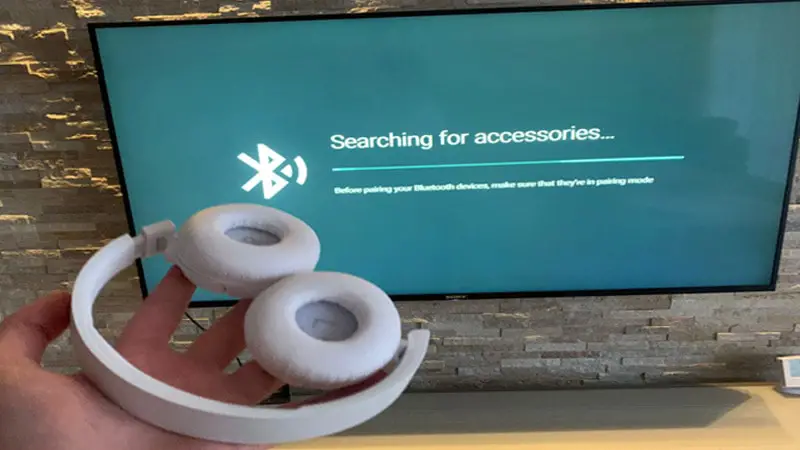You can connect Bluetooth headphones to different source devices, including phones, PC, and laptops. But, how to pair them to a Sony TV?
To pair Bluetooth headphones to your Sony TV, check if the TV has a compatible Bluetooth profile (A2DP). If it has, put the headphones into pairing mode, go to the “Bluetooth Settings” on your TV, and pair both devices.
If the TV doesn’t have a compatible Bluetooth profile, you must use a Bluetooth transmitter.
Contents
Do All Sony TVs Have Bluetooth?
No, not all Sony TVs have in-built Bluetooth. Sony introduced Bluetooth into TVs in 2017, and as of then, only a few of their TVs have models. If the Sony TV is older than 2017, it doesn’t have Bluetooth.
Over the last five years, the Bluetooth feature has become an integral part of its designs and as of 2021, all models are designed with a Bluetooth feature to allow you to connect your headphones. The TV must have an A2DP Bluetooth profile for it to connect to headphones.
So, if your TV model was released in 2021, chances are it has Bluetooth but if you have an older model, it may or may not have it.
How To Check If a Sony TV Has Bluetooth?
To know if a Sony TV has Bluetooth, do the following.
1. Check The “TV Settings”
You can find out if your TV has Bluetooth from the TV or audio settings. Here is a detailed guide on how to do this:
- Press the “Quick Settings” button on the remote. You can also access “Settings” by pressing the “Home” or “Options” buttons, and then choosing “Settings”
- From the “Settings” menu, navigate to and click on the “Display and Sound” option.
- Select the “Audio Output” option and check if the A/V sync (Audio-to-video synchronization) feature is available. If it is, your Sony TV has Bluetooth. If not, your TV is not Bluetooth-compatible.
2. Read The Device Specifications
You can also read your TV’s device specifications to know if it is Bluetooth-compatible. Here is a detailed guide on how to do this:
- Open the “Browser or Internet” app on your phone and go to the Sony Support Page.
- In the Search Bar at the top of the page, type in the model of your TV.
- Open and read the “Device Specifications” of the TV.
- Scroll down on the “Specifications” page and find the “Bluetooth Profile” tab on the right side of the screen.
- Check if your Sony TV model has the “Advanced Audio Distribution Profile (A2DP)” feature. The A2DP feature allows your TV to send high-quality audio signals through Bluetooth. If it doesn’t have the “A2DP” feature, then it’s not Bluetooth-compatible.
3. Read The Specs In The TV Package
Usually, Sony indicates if a device has Bluetooth on the carton of the TV. You can also check the specs in the manual to see if there is a Bluetooth section.
How To Pair Bluetooth Headphones To Sony TVs?
To pair headphones to Sony TVs, do the following thing.
- Turn on the TV and the headphones
- Check if the Bluetooth headphones aren’t already connected to another device. If they are un-pair them.
- Long Press the “Pairing Button” on your headset. The headphones will release a sound when in pairing mode. If you don’t know how to put them in pairing mode, check the user manual. Usually, turning them off and on again will do it.
- Go to “Settings” on your Sony TV. You can do this by clicking the “Quick Settings” button on the remote.
- Go to “Bluetooth Settings” and click the “Add New Device” option.
- Click the “headphones name” on the Bluetooth list and wait for the devices to pair.
- Once paired, you can enjoy high-quality audio output on your headset.
If the TV can’t find and list your headphones, restart both devices (or the Bluetooth) and try again. Also, ensure that the headphones are within the Bluetooth range (10 meters or 30 feet) of the TV.
Why Can’T Sony Tv Find Bluetooth Headphones?
Sony Bravia TV has a software bug that doesn’t show nearby Bluetooth devices in the Bluetooth list. The Bluetooth scanning stops at “Searching For Accessories…”.
To fix this:

- Download an app from the “Play Store” called “Bluetooth Scanner“.
- This app will search for nearby Bluetooth devices and find them.
- Once it finds your headphones, click “Add to the List“, and the headphones’ name will be added to the Bluetooth list of your TV.
- Go back to the Bluetooth list of your TV, click the headphone’s name, and click “Connect“. The devices will pair.
- If it doesn’t work, you might need to restart the TV and try again.
How To Pair Headphones To Sony TVs That Don’t Have Bluetooth?
To pair headphones to Sony TVs that don’t have Bluetooth, use a Bluetooth transmitter. A Bluetooth transmitter is a device that allows you to wirelessly transmit audio signals from a non-Bluetooth device (TV) to a Bluetooth device (headphones) as it acts as a bridge between them.
Here are the steps:
- Plug in and turn on the Bluetooth transmitter and the TV.
- Check the back of the TV for the “Optical Digital Out” port.
- Plug one end of the transmitter cable into that port, and the other end of the cable into the transmitter.
- Some transmitters need to be connected using an “RCA Cable” or “Auxiliary Output (AUX).” Check the user manual of the transmitter to know how to pair it.
- Once the transmitter is connected, put it in “Pairing Mode” and pair the headphones to the transmitter.