The JBL Flip 6 has 6 buttons and 5 button combinations. 4 buttons (PartyBoost, Volume Down (-), Volume Up (+), and Play/Pause) are located in the front of the speaker, and 2 buttons at the back of the speaker (Power, Bluetooth).
The button combinations will reset the speaker, turn on all the lights, activate service/lock mode, release a short pre-recorded sound of the firmware version, or force shutdown the speaker.
JBL Flip 6 Buttons Explained
The JBL Flip 6 buttons are listed below.
1. Power Button
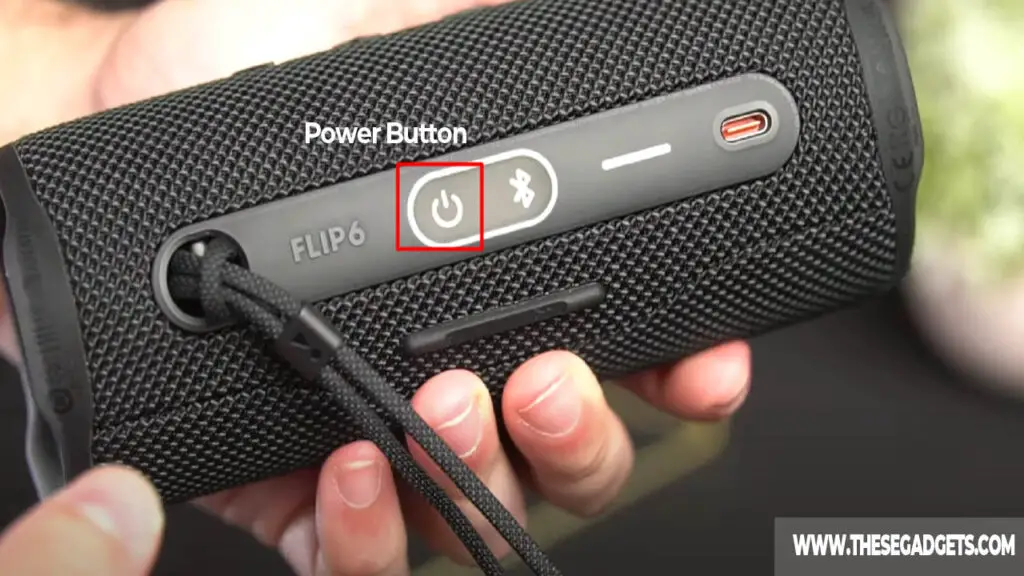
The power button is located at the back side of the JBL Flip 6, next to the Bluetooth button. The only purpose of the power button is to turn the speaker on/off.
The power button will have a steady white light when the speaker is powered on, and no color (blank) when the speaker is turned off.
2. Bluetooth Button
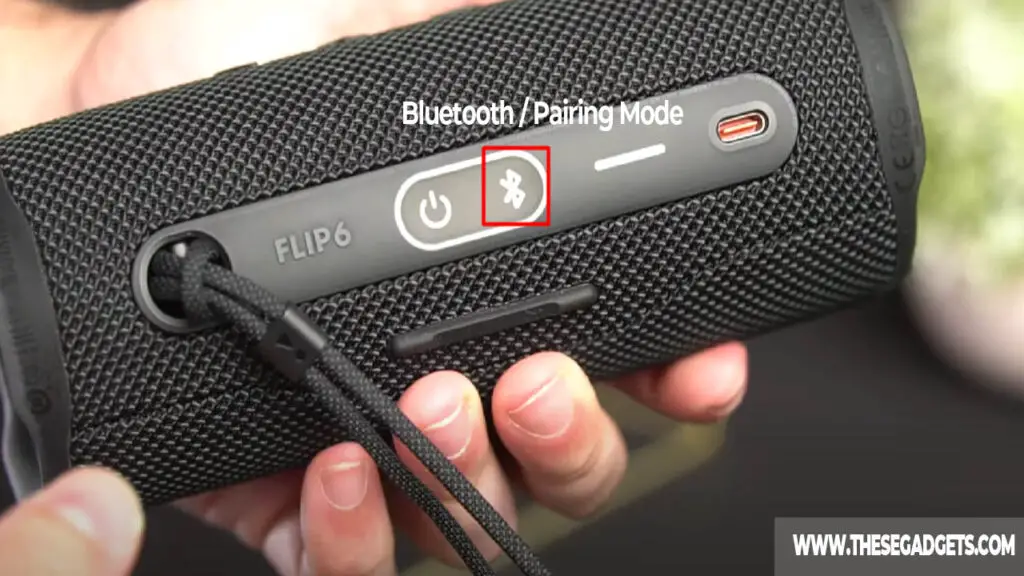
The Bluetooth button is located next to the power button and the LED light battery indicator. Press the Bluetooth button once for 3 seconds to activate pairing mode. Pairing mode is a mode (or settings) that allows the speaker to be discovered (and discover) nearby Bluetooth devices and pair with them.
The Bluetooth button will have a flashing white light when pairing mode is active and a steady white light when the speaker is paired (connected with a device). To exit pairing mode, press the Bluetooth button once for 3 seconds.
3. LED Battery Indicator & Charging Port
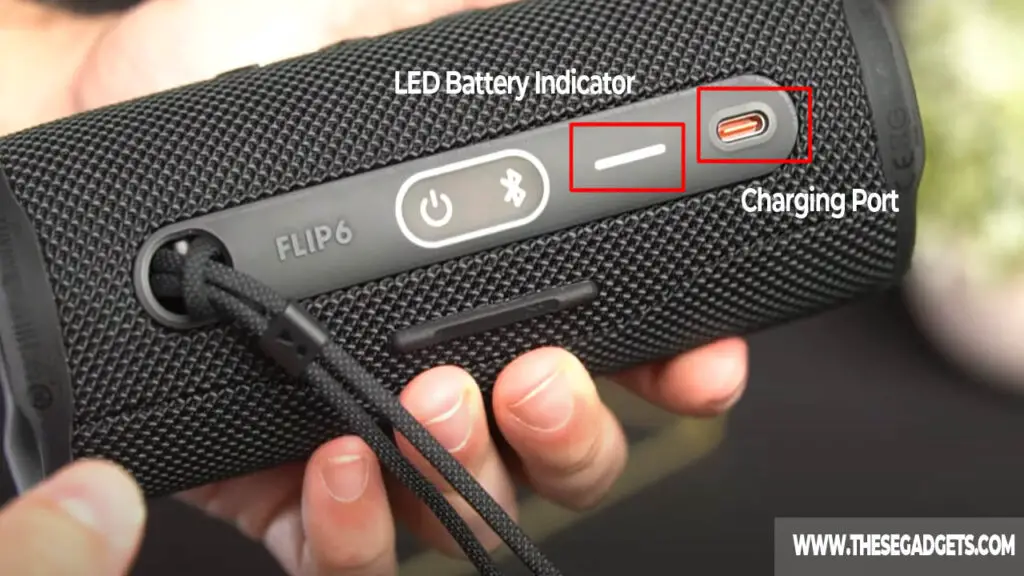
The LED battery indicator (a straight white line) is located next to the Bluetooth button and charging port. The LED Battery Indicator indicates how much battery is left on the JBL Flip 6 speaker. The more the LED light is filled with a white color, the more battery it has.
To activate it, press any of the buttons (preferably Volume +,- buttons) and the light will turn on to show how much battery is left. The LED battery indicator flashes a red light when the battery is low and requires charging. The LED light will be fully white when the battery is full.
The charging port in JBL Flip 6 is located next to the LED Battery light. Simply plug in an original (or USB-C) charger in the port to charge the speaker. The JBL Flip 6 charging time is 2.5 hours @ 5V/3A.
4. Play/Pause Button
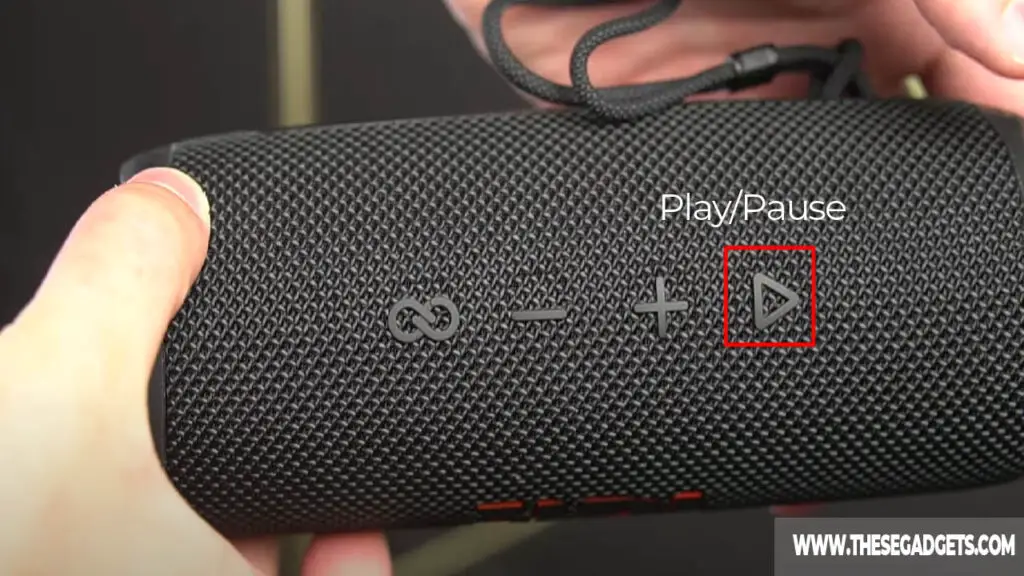
The Play/Pause button is located in front of the JBL Flip 6 speaker (above the logo) and next to the Volume Up (+) button. The purpose of the Play/Pause button is to play or pause music.
Press it once to resume (or play) the music or to pause it. Press the Play/Pause button two times to move to the next song, and press it three times to go back to the previous song.
Keep the button pressed for a few seconds to activate Siri or Google Assistant on your phone. However, Siri and Google Assistant must be enabled on your phone beforehand.
5. Volume Control Buttons (+,-)
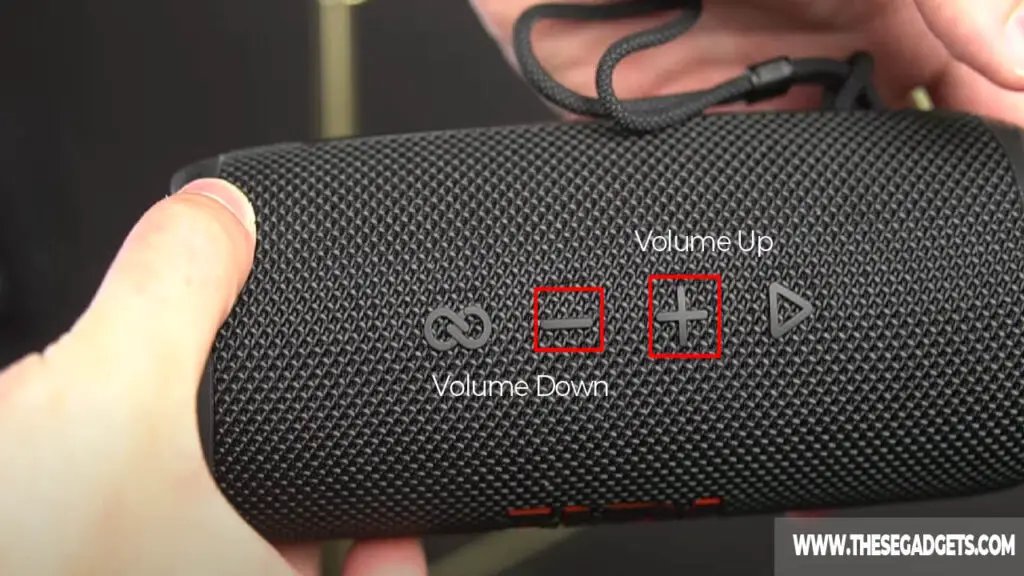
The volume control buttons (+,-) are located in front of the speaker, next to the Play/Pause and PartyBoost buttons. Press the Volume Up (+) button to increase the volume and the Volume Down (-) to decrease the volume.
These two buttons work only if the speaker is paired with an audio source device, when the speaker isn’t paired they don’t work (unless you want to reset the speaker).
The volume output also depends on the audio source device. The speaker may remember the volume output of the devices connected. Sometimes, you must adjust the volume after connecting to a known device.
6. PartyBoost (Infinity) Button
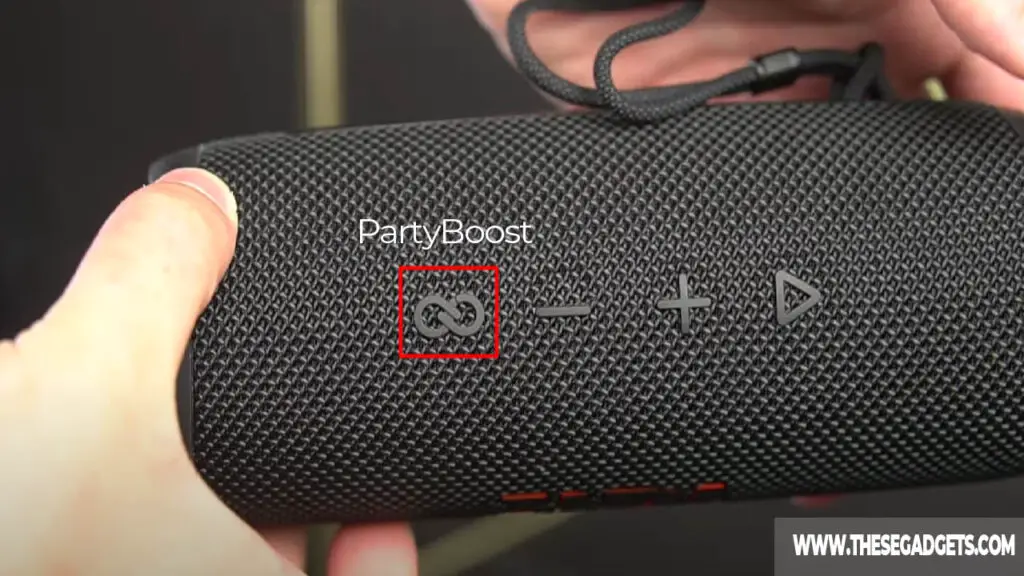
The purpose of the PartyBoost button is to activate the PartyBoost mode that connects multiple JBL speakers together. The button is located next to the Volume Down (-) and has the form of an infinity symbol.
To use the PartyBoost feature, connect another speaker with an audio source device (smartphone, PC, TV, etc.), and press the PartyBoost button on the speaker you want to connect. Within a few seconds, both speakers will play the same sound. You can pair up to 100 JBL Speakers together.
The JBL Flip 6 PartyBoost mode can connect only with JBL Speakers that have the PartyBoost mode. It won’t connect with JBL Speakers that have Connect or Connect (+) Plus mode.
Note: You can activate the PartyBoost mode using the JBL Portable application, too.
JBL Flip 6 Buttons Combinations and Codes Explained
JBL Flip 6 button combinations and codes are listed below.
1. Reset Buttons
To reset JBL Flip 6, do the following things.
- Turn on the speaker.
- Press and hold the Play/Pause and Volume Up (+) buttons simultaneously for 5-10 seconds.
- Release the buttons once the speaker turns off.
A hard reset will restore the original factory data of the speakers and remove Bluetooth-connected devices, software bugs, and clear the initial memory.
After resetting the speaker, you must manually re-connect with known devices.
2. All Lights On
To turn all lights on JBL Flip 6, press the Play/Pause and Volume Down (-) buttons at the same time.
On the Lights on mode, the Bluetooth and Power buttons light up and have an oval light, while the LED Battery Indicator has a brighter white color.
The speaker will release the shutdown noise once it enters this mode and it will clear the Bluetooth list. So you must re-connect with known devices after you activate this mode.
To exit the Lights on mode in JBL Flip 6, press the PartyBoost button two times (with 2-3 seconds in between) or reset the speaker. The first time you press the PartyBoost button the speaker will exit the Lights on mode, the second time you press it the speaker will exit the PartyBoost mode.
3. Service/Lock Mode
The service or lock mode will lock (block) all the buttons in the JBL Flip 6 Speaker, making them unresponsive. The purpose of this mode is to prevent kids (or unauthorized people) from pausing or turning the speaker.
To activate Service or Lock mode in JBL Flip 6, press the Bluetooth and Play/Pause buttons simultaneously for 10-20 seconds (or until the speaker turns off).
To exit Service or Lock mode, connect the speaker with an external source (its charger) and press the Bluetooth and Play/Pause buttons simultaneously for 10-20 seconds. Note the speaker must be connected to its charger or it won’t exit lock mode.
4. Firmware Version Announcement
The JBL Flip 6 Speaker will release a pre-recorded sound that indicates its firmware version. The pre-recorded audio will announce a few numbers that indicate the firmware version, for instance, “5 2 3 4”.
To activate the firmware version announcement in JBL Flip 6, press the Volume Down (-) and PartyBoost buttons at the same time for a few seconds.
5. Force Shutdown
To force shutdown JBL Flip 6 Speaker, press the Power and Play/Pause buttons simultaneously for a few seconds. The speaker will automatically shut down.
Use the Force Shutdown only if the speaker buttons aren’t responding or the speaker isn’t turning off or on.
Image Source: The Produce Lab Youtube
